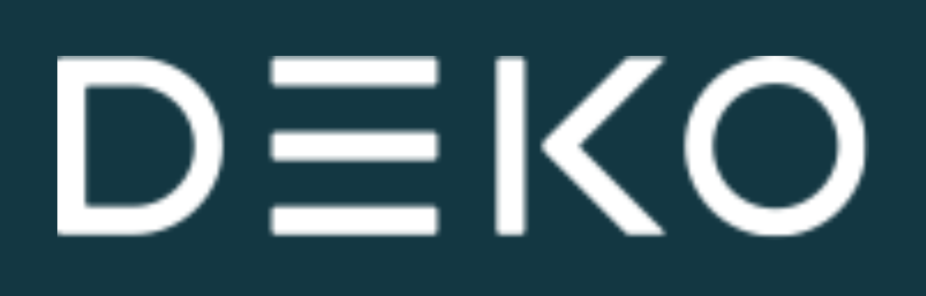Create User
To add a new user, click the "Create User" button located at the top right corner of the User Management section in the Dashboard. This action opens a dialog box where you must enter and confirm the email address of the user you wish to invite to your account.
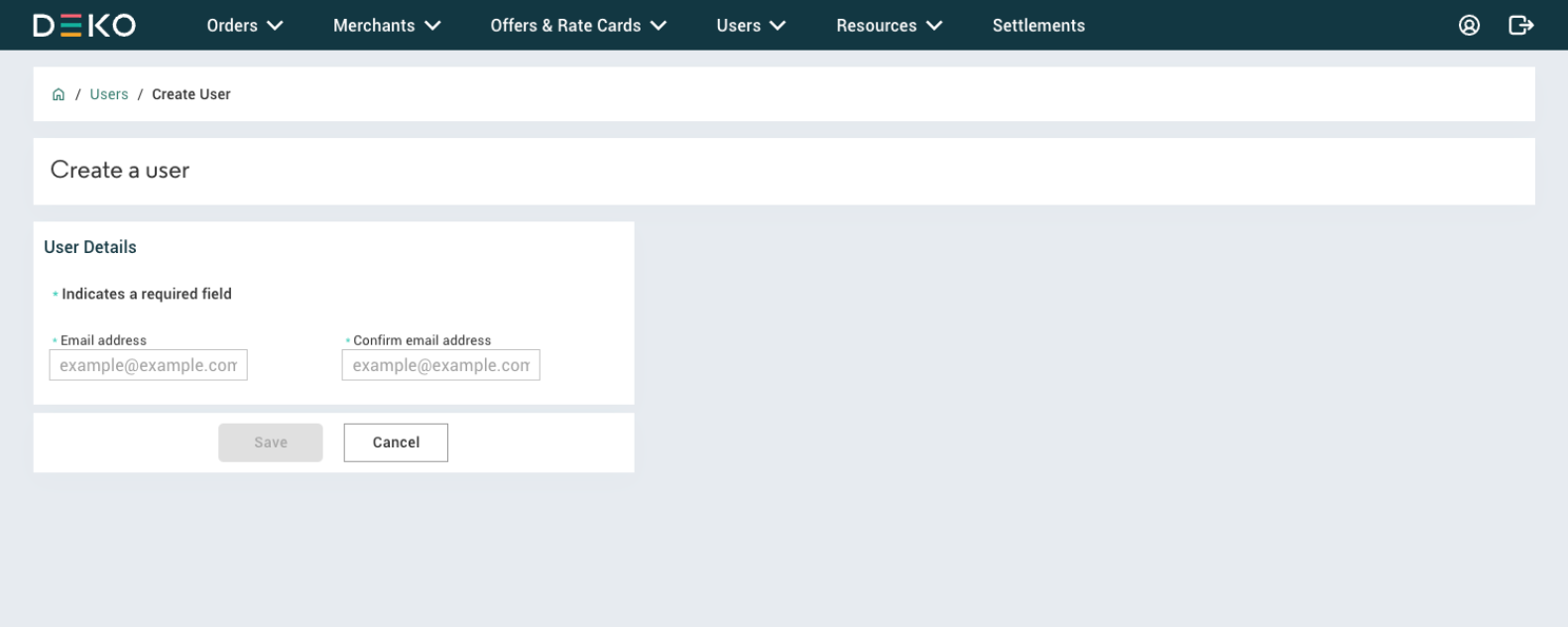
After entering and confirming the email address, a notification will appear confirming that the new user has been created. This indicates that an invitation has been sent to the user for them to complete their account setup.
You can then choose to return to the User Management section or proceed directly to assign a specific role to the new user. Assigning a role ensures that the user has the appropriate access and permissions once they accept the invitation and set up their login credentials.
In the main User Management section, the newly added user will initially appear with a status of "Created." This status will change to "Active" once the user has successfully set up their account and completed their first login.
The invited user will receive an email with a link to accept the invitation and finalise their registration. They will need to create a password and set up two-factor authentication using an SMS passcode, adding an extra layer of security to your Merchant Account.
Updated about 1 year ago