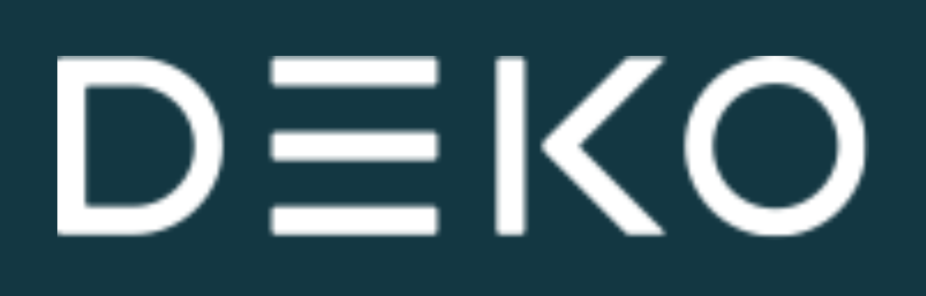Assign Role to User
To assign a role to a user in the Dashboard, you can either do so immediately after creating the user or by locating and selecting the user from the User Management section.
This action will open the user's profile, where you can view their details and access the Roles section. The Roles section displays any roles currently assigned to the user.
In the Roles section, click the ‘Assign role’ button located at the top right corner. This will present a table of roles available for your account. You can assign one or multiple roles to the user as needed.
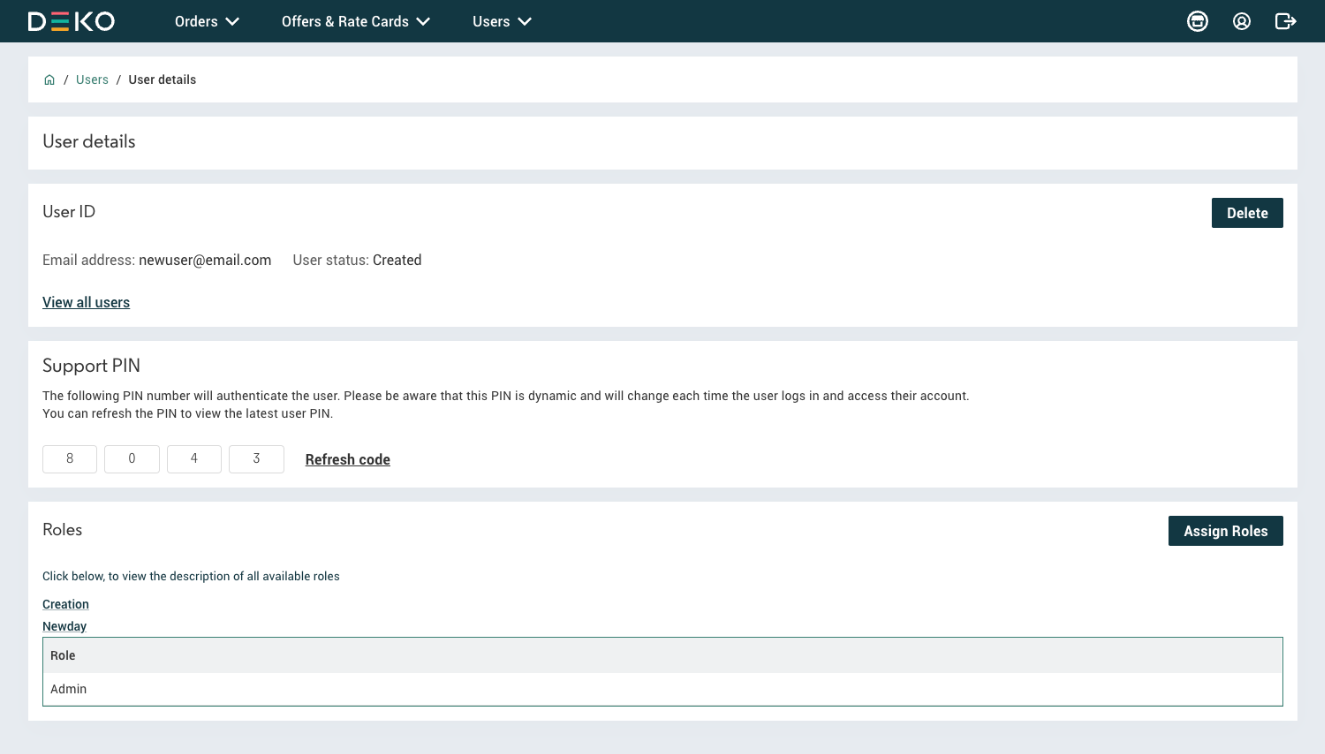
After assigning new roles, the updated roles will appear in the Roles section of the user's profile. The changes will take effect the next time the user refreshes their page (if they are already active in the Dashboard) or when they log in to their next or first Dashboard session.
To remove a role or permission from a user, follow the same steps.
Updated about 1 year ago